Need coverage in your area?
Love Gabb, and want to see it made available in your hometown? Select your country and submit your request.
Learn MorePurchased a device on 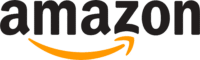 ?
?
We’re here to help. No really, we’re real people who’d love to assist.
Loading Content…
Real-life Gabb agents are standing by!
Have a question that isn’t listed on our FAQ page? Email us at support@gabb.com.
We guarantee a timely response.
Want to change your billing info? Have a question about your upcoming payment? Get in touch with Billing Support at billing@gabb.com.
Get AnswersLove Gabb, and want to see it made available in your hometown? Select your country and submit your request.
Learn More